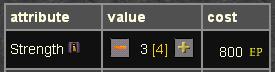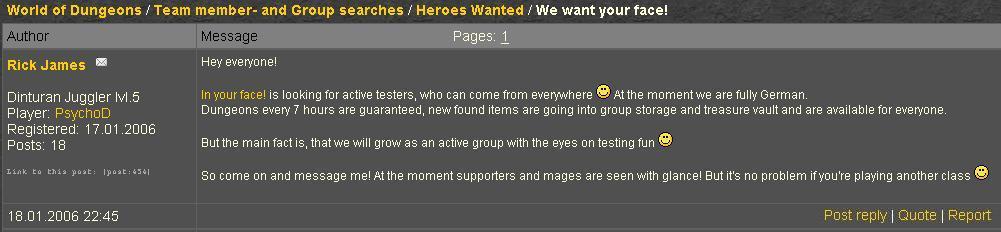Difference between revisions of "First Steps"
| (8 intermediate revisions by the same user not shown) | |||
| Line 1: | Line 1: | ||
| − | == <span style="color:gold">World of Dungeons - Getting Started == | + | == <span style="color:gold">World of Dungeons - Getting Started</span> == |
This tutorial explains how you can: | This tutorial explains how you can: | ||
| Line 54: | Line 54: | ||
==== <span style="color:gold">The Status Bar</span> ==== | ==== <span style="color:gold">The Status Bar</span> ==== | ||
| − | |||
[[image: Statusbar_name.JPG]] | [[image: Statusbar_name.JPG]] | ||
| Line 89: | Line 88: | ||
:http://skins.world-of-dungeons.net/skins/finals/skin-3/images/icons/quest_none.gif no quest poll http://skins.world-of-dungeons.net/skins/finals/skin-3/images/icons/quest_new.gif new quest poll | :http://skins.world-of-dungeons.net/skins/finals/skin-3/images/icons/quest_none.gif no quest poll http://skins.world-of-dungeons.net/skins/finals/skin-3/images/icons/quest_new.gif new quest poll | ||
:http://skins.world-of-dungeons.net/skins/finals/skin-3/images/icons/help_tool_rollover.png Click on this Icon to get more information about the current page. | :http://skins.world-of-dungeons.net/skins/finals/skin-3/images/icons/help_tool_rollover.png Click on this Icon to get more information about the current page. | ||
| + | |||
=== <span style="color:gold">Creating a Hero</span> === | === <span style="color:gold">Creating a Hero</span> === | ||
| Line 131: | Line 131: | ||
Click the [[Image:increase_enabled.jpg]] to increase an attribute. An overview of the costs of an increase can be found under ''Library => Training Costs'' | Click the [[Image:increase_enabled.jpg]] to increase an attribute. An overview of the costs of an increase can be found under ''Library => Training Costs'' | ||
| − | |||
Under most Skills you can see a calculation formula. For example: <br /> | Under most Skills you can see a calculation formula. For example: <br /> | ||
| Line 164: | Line 163: | ||
Items which are removed are put into the storage of the respective hero. | Items which are removed are put into the storage of the respective hero. | ||
| + | |||
| + | Some heroes might need consumables (e.g. arrows, sulfur, ballads, ...). Make sure that your hero is always equipped with these items. | ||
[[Hero - Equipment | more information..]] | [[Hero - Equipment | more information..]] | ||
| Line 173: | Line 174: | ||
Your hero can immediately use the Items colored '''white'''. The Items in '''orange''' can be used later, when your hero is stronger. '''Red''' Items cannot be used by this hero because he doesn't have the right class or race. | Your hero can immediately use the Items colored '''white'''. The Items in '''orange''' can be used later, when your hero is stronger. '''Red''' Items cannot be used by this hero because he doesn't have the right class or race. | ||
| + | |||
=== <span style="color:gold">The first battle</span> === | === <span style="color:gold">The first battle</span> === | ||
---- | ---- | ||
| − | In World of Dungeons, battles are calculated automatically. | + | In World of Dungeons, battles are calculated automatically at fixed times. |
Before you get into a battle you can configure your hero's actions. | Before you get into a battle you can configure your hero's actions. | ||
| Line 186: | Line 188: | ||
There are three kinds of [[Hero - Settings|Settings]] you can choose between: | There are three kinds of [[Hero - Settings|Settings]] you can choose between: | ||
| − | * | + | * Simple View |
| − | * | + | * Expert View |
| − | + | * Expert View without Java Script | |
| + | |||
| + | For more information about configuration see [[Hero - Settings|Settings]] | ||
Now you can adjust which attack your hero should make in the round, if he should do something in the pre round and if he should heal other group members. For ranged attacks and spells, you can also set the positions where they should attack. For melee fighters, see the [[Combat System - Melee]] section. | Now you can adjust which attack your hero should make in the round, if he should do something in the pre round and if he should heal other group members. For ranged attacks and spells, you can also set the positions where they should attack. For melee fighters, see the [[Combat System - Melee]] section. | ||
| Line 214: | Line 218: | ||
If you want to go to the dungeon as soon as possible, push the '''Fight at (time)''' button (recommended for active groups). | If you want to go to the dungeon as soon as possible, push the '''Fight at (time)''' button (recommended for active groups). | ||
| + | |||
=== <span style="color:gold">Dungeons</span> === | === <span style="color:gold">Dungeons</span> === | ||
| Line 219: | Line 224: | ||
Dungeons are the main aspect of World of Dungeons. You and your group can visit up to 4 Dungeons a day, where you battle with monsters. If you complete a dungeon, you can find Gold and Items and also earn some EP (Experience Points) and Fame as rewards. | Dungeons are the main aspect of World of Dungeons. You and your group can visit up to 4 Dungeons a day, where you battle with monsters. If you complete a dungeon, you can find Gold and Items and also earn some EP (Experience Points) and Fame as rewards. | ||
| − | Instead of Dungeons you can also visit [[ | + | Instead of Dungeons you can also visit [[Group - Dungeons#Appointment Dungeons|Appointment Dungeons]] and [[Getting_started#Quests|Quests]]. |
| + | |||
| + | Do not worry if you fail in a dungeon. Pick an easier one for your group to collect more EP and better equipment. | ||
=== <span style="color:gold">Quests</span> === | === <span style="color:gold">Quests</span> === | ||
| Line 234: | Line 241: | ||
''Be aware that some quest dungeons can only be tried a certain number of times or within a margin of days'' | ''Be aware that some quest dungeons can only be tried a certain number of times or within a margin of days'' | ||
| + | |||
=== <span style="color:gold">Battle Reports === | === <span style="color:gold">Battle Reports === | ||
| Line 239: | Line 247: | ||
Battle reports are one of the most important parts of your daily game. | Battle reports are one of the most important parts of your daily game. | ||
| + | To see the results of the explored dungeons go to '''''Group''''' => '''''Reports'''''. | ||
* You can get a short summary of the fight by clicking on ''Statistics'' to see who (if anyone :) ) survives the dungeon, how many EP they get, etc. | * You can get a short summary of the fight by clicking on ''Statistics'' to see who (if anyone :) ) survives the dungeon, how many EP they get, etc. | ||
| Line 249: | Line 258: | ||
* The ''Details'' button shows an detailed overview of the fight. You see all attackers and defenders listed as well as each of their actions. | * The ''Details'' button shows an detailed overview of the fight. You see all attackers and defenders listed as well as each of their actions. | ||
| + | |||
=== <span style="color:gold">Groups</span> === | === <span style="color:gold">Groups</span> === | ||
| Line 277: | Line 287: | ||
*The town crier | *The town crier | ||
:let <b>Jeff, the town crier</b> tell World of Dungeons` citizens your need for group | :let <b>Jeff, the town crier</b> tell World of Dungeons` citizens your need for group | ||
| + | |||
=== <span style="color:gold">Clans</span> === | === <span style="color:gold">Clans</span> === | ||
| Line 298: | Line 309: | ||
==== <span style="color:gold">Join a Clan</span> ==== | ==== <span style="color:gold">Join a Clan</span> ==== | ||
Similar to "''join a group''" you can search the forum to find a clan. | Similar to "''join a group''" you can search the forum to find a clan. | ||
| + | |||
=== <span style="color:gold">The Community</span> === | === <span style="color:gold">The Community</span> === | ||
---- | ---- | ||
At the beginning you might have problems understanding all the eventualities in this game. But you`re not alone and everybody playing this game started with level 1. So you`ll find a lot of information if you take a look at the forum. There will be categories for every kind of question you may have. At first it`s recommended to have a look at the [[FAQ]]. | At the beginning you might have problems understanding all the eventualities in this game. But you`re not alone and everybody playing this game started with level 1. So you`ll find a lot of information if you take a look at the forum. There will be categories for every kind of question you may have. At first it`s recommended to have a look at the [[FAQ]]. | ||
Latest revision as of 18:43, 5 June 2010
Contents
World of Dungeons - Getting Started
This tutorial explains how you can:
- create a hero, skill him up and equip him with the gear you want him to have.
- breeze through your first fight
- create a group or find comrades in arms
- for the interactive tutorial click on library => start WoD in assisted mode or library => Quick start assistant
Basics
The Main Menu
With the main menu you can reach all important areas of the game. See the Navigation entry for more details.
The Status Bar
This part of the status bar can be seen in the upper left corner of each page.
From the left to the right you can read
- the active world (in the German version, there are four different Worlds (Servers) to play on)
- the name of the active hero and his title (name: Lucius Galron, title: the natural)
- the active hero's race (Tiram-Ag Elf)
- the active hero's class (Alchemist)
- the current level of this hero
This part of the status bar can be seen in the upper right corner of each page.
This hero currently has
The clock shows the current server time (here 22:26 resp. 10:26 PM)
The Icons:
In the upper right corner of each page you can find the following icons:
 no new messages
no new messages  new low-priority messages (event-messages)
new low-priority messages (event-messages) new messages
new messages  new high-priority messages
new high-priority messages no new entries in your group forum
no new entries in your group forum  at least 1 new entry in your group forum
at least 1 new entry in your group forum no new entry in your clan forum
no new entry in your clan forum  at least 1 new entry in your clan forum
at least 1 new entry in your clan forum no active trade(s)
no active trade(s)  at least 1 unfinished trade
at least 1 unfinished trade no open duel(s)
no open duel(s)  at least 1 open duel
at least 1 open duel no new title available
no new title available  new title available
new title available no quest poll
no quest poll  new quest poll
new quest poll Click on this Icon to get more information about the current page.
Click on this Icon to get more information about the current page.
Creating a Hero
- New heroes can be created by clicking on Hero in the menu, subsection My heroes
Step One
- Click on the button Create new hero
- On the appearing page you can choose the name and the gender of your new hero. The name doesn't have to be identical with your login name.
- Each name may only be used once. The game will inform you if your chosen name already exists.
- If you have inserted a name and chosen a gender click on the Continue - button.
Step Two
- On the following page you have to chose the class of your new hero.
- For this tutorial we confine to the three basic classes:
- Barbarian: A fighter with much HP and with strong melee attacks.
- Archer: An Archer stands in the second line and fires at the opponents.
- Mage: Mages damage monsters with their spells, but can also help the group with their protective magic.
- Those three classes are playable with and without a Premium Account.
- A more exact description of their advantages and disadvantages, and hints for handling them you can find in the overview of all classes. There are more classes that are not listed here, too.
- Click on the Continue button to proceed.
Step Three
- On the appearing page you will have to select the race of your hero.
- Each race has advantages and disadvantages in attack and defense. Chose a race that fits the class of your hero.
- Each race has bonuses and mali on atributes, e.g. Strength, Dexterity...
- Click on Complete if you have selected a suitable race for your hero.
Preparing for Battle
To prepare your hero for battle, you have to equip your hero and spend your starting experience points on attributes and skills.
Attributes
At the page Hero -> Attributes are all the Attributes needed for your hero.
There are: Strength (st), Constitution (co), Intelligence (in), Dexterity (dx), Charisma (ch), Agility (ag), Perception (pe) and Willpower (wi)
Click the ![]() to increase an attribute. An overview of the costs of an increase can be found under Library => Training Costs
to increase an attribute. An overview of the costs of an increase can be found under Library => Training Costs
Under most Skills you can see a calculation formula. For example:
The defenseroll is: 2 x ag + pe + 2 x Dodge missile
For a good defense roll of this skill you should raise the attributes Agility and Perception and the skill itself.
If you can't see the formula you have to click on "show hints".
On the right side of the page you can see your hero's characteristics, how much EP (experience points) you spend, how much EP you need for the next level, etc.
To increase your hero's level you have to spend an amount of experience points. See Library => Training Costs
Example: The hero Gustav needs 300 EP for level 2. So he has to spend at least 300 EP to increase his level. An increase of Strength from rank 2 to 3 (costs 400 EP) would do.
Skills
At the Page Hero -> Skills you see all the skills your character can learn. Unlike attributes, every class and race has different skills. There are many useful skills, but it's best to specialize on just a few of those skills. A mage, for example, can choose between the different kinds of wizardry: Magic Missile, Ice Missile and Fire Arrow.
By clicking on the Button all on the upper right side of the page, you can see all the skills your hero can learn and the level they have to be to learn them. By clicking on available you'll see only the skills your hero can use at their current level.
The skills are the actions your hero can perform in the dungeons. To increase them requires EP and Gold.
At first you should increase one or two Basic Skills (shown in Gold)
Equip
At the page Hero -> Equipment you see all the Items your Hero can wear. In the beginning your hero has a few start-items equipped. Using the drop-down list, you can equip your hero with the other items in your hero's Storage.
There is not only the Storage but also the Cellar (a storage for all your heroes), the Group Storage and a Treasure Vault. To equip items from the other places you must first move the item by the drop-down list in your storage or directly at the place it is worn.
Items which are removed are put into the storage of the respective hero.
Some heroes might need consumables (e.g. arrows, sulfur, ballads, ...). Make sure that your hero is always equipped with these items.
Buy Equipment
Every hero has few items as start-equipment. But at Level two you can trade with other heroes to improve your equipment.
At Bazaar -> Merchant you can find nearly all the items your hero needs in the first levels. Here, the Archers and Mages can find their Items of Usage like Arrows or Ice Crystals
Your hero can immediately use the Items colored white. The Items in orange can be used later, when your hero is stronger. Red Items cannot be used by this hero because he doesn't have the right class or race.
The first battle
In World of Dungeons, battles are calculated automatically at fixed times. Before you get into a battle you can configure your hero's actions.
Commands
At Hero => Settings you can adjust your hero's actions in the Dungeons.
There are three kinds of Settings you can choose between:
- Simple View
- Expert View
- Expert View without Java Script
For more information about configuration see Settings
Now you can adjust which attack your hero should make in the round, if he should do something in the pre round and if he should heal other group members. For ranged attacks and spells, you can also set the positions where they should attack. For melee fighters, see the Combat System - Melee section.
Choosing a dungeon
To choose a dungeon, select Group from the main menu and Dungeon in the submenu.
You will see a list of available dungeons for your group.
On the left, the names of the dungeons are listed, together with a short summary of each dungeon.
On the right, the level of the dungeon is shown as well as the level-requirements.
- recommended means that this range is optimal to visit the dungeon.
- available means that you can only visit the dungeon in this range.
If you have selected a dungeon, press the explore now button. You can change your decision any time until the fight takes place.
At the top of the page, you see the name of the dungeon listed as well as the estimated time until the visit.
The standard time between dungeons is around 10 hours, the minimum time is 7 hours.
If you want to go to the dungeon as soon as possible, push the Fight at (time) button (recommended for active groups).
Dungeons
Dungeons are the main aspect of World of Dungeons. You and your group can visit up to 4 Dungeons a day, where you battle with monsters. If you complete a dungeon, you can find Gold and Items and also earn some EP (Experience Points) and Fame as rewards.
Instead of Dungeons you can also visit Appointment Dungeons and Quests.
Do not worry if you fail in a dungeon. Pick an easier one for your group to collect more EP and better equipment.
Quests
Quests offer special rewards and drops, you get more experience and earn more fame.
To start a quest chose Group => Quests in the menu.
All group members can vote for a quest, while group representatives or leaders can start or stop a quest.
If you choose to start a quest, you do not explore the selected dungeon but a special quest dungeon.
Selecting a quest dungeon is similar to selecting a standard dungeon, you can decide to visit it earlier as well.
Be aware that some quest dungeons can only be tried a certain number of times or within a margin of days
Battle Reports
Battle reports are one of the most important parts of your daily game. To see the results of the explored dungeons go to Group => Reports.
- You can get a short summary of the fight by clicking on Statistics to see who (if anyone :) ) survives the dungeon, how many EP they get, etc.
You also see detailed statistics forthe whole dungeon. The top value of each category is colored in yellow (maximum melee damage for example)
- The Items button gives you an overview about the equipment each player wears when exploring the dungeon as well as the items they find.
If your character is knocked unconscious, all items are left behind
- The Details button shows an detailed overview of the fight. You see all attackers and defenders listed as well as each of their actions.
Groups
You won`t be successful if you try to make your way through the World of Dungeons alone, so it`s recommended to visit the dungeons and quests together with other heroes by fighting side by side.
A group is composed of up to 12 heroes, with a mixture of offensive, defensive and supportive characters.
You should try to create a group on your own or find a group for your hero as soon as possible.
Create a group
To create a group, you just need to go to Group => My Group, enter a proper name and click ok. You can change the name of your group anytime if you want to. To find new members, you can visit the contact-forum ( Group => Contact-Forum ), and open a thread at "Heroes Wanted - Level 1-2" with a description of your group and your objectives and take a look at "Looking for a group - Level 1-2". You also may use the town crier.
To invite a hero you need to fill in his full name or search with a wildcard (example. Klaus* or K*aus) below the overview of your group (Group => My Group).
Another way is to visit the hero's profile and click on "invite this hero to join your group" at the bottom of the profile.
see Group - My Group for detailed information.
Join a group
Possible opportunities to find a group:
- Contact forum
- you may open a thread at "Looking for a group - Level 1-2" with a description of your hero and your objectives
- search the threads at "Heroes Wanted - Level 1-2", answer and / or write a private message to the author or the contact-person given at the post
- The town crier
- let Jeff, the town crier tell World of Dungeons` citizens your need for group
Clans
A clan is a union of groups and no single heroes. The maximum are 5 groups, each group with up to 12 heroes, which makes up to 60 heroes in a clan.
There`s no shared storage, but a shared forum. A clan is necessary to use monuments and do duels against another clan.
Create a Clan
By reaching lvl 3, the group leader is able to form a clan (group => my clan). The group leader automatically becomes the clan leader.
Similar to "create a group", you can use the forum to search for groups joining your clan.
see Group - My Clan
Join a Clan
Similar to "join a group" you can search the forum to find a clan.
The Community
At the beginning you might have problems understanding all the eventualities in this game. But you`re not alone and everybody playing this game started with level 1. So you`ll find a lot of information if you take a look at the forum. There will be categories for every kind of question you may have. At first it`s recommended to have a look at the FAQ.