Difference between revisions of "Group - My Group"
m (→Decline all Invitations) |
m |
||
| (5 intermediate revisions by 2 users not shown) | |||
| Line 61: | Line 61: | ||
==The Treasure Vault== | ==The Treasure Vault== | ||
[[Image:Treasure vault.JPG]] | [[Image:Treasure vault.JPG]] | ||
| − | <br>With this option the hero gets full access to the treasure vault. This might cause problems e.g. heroes steal items out of it | + | <br>With this option the hero gets full access to the treasure vault. This might cause problems, e.g. heroes steal items out of it, so be careful to whom you give this option. We recommend to deactivate this option except for the group leader and the representatives. |
| − | + | ||
| − | == | + | ==Automatic Nomination to Group Leader== |
| − | A new group leader may be nominated automatically | + | A new group leader may be nominated automatically whenever: |
* the group leader isn`t active for 24 hours or more | * the group leader isn`t active for 24 hours or more | ||
| − | * the group leader hasn`t logged | + | * the group leader hasn`t logged on for 5 days or more. |
Then - as a exception - the group has 2 group leaders.<br> | Then - as a exception - the group has 2 group leaders.<br> | ||
| − | One group leader is able to remove the | + | One group leader is able to remove the other's group leader status. To do so you need to activate the option "''transfer the leadership of the group to the selected hero''" and choose yourself. Then click save. |
| + | |||
| + | ==See also== | ||
| + | * [[Groups]]<br> | ||
| + | * [[Group - Dungeons]]<br> | ||
| + | * [[Group - My Clan]]<br> | ||
| + | * [[Groups - Reports]]<br> | ||
Latest revision as of 16:17, 20 June 2010
The page "group => my group" provides you an overview of your group and some possibilities to administrate it.
Contents
Members
General Information
This chart gives you information about the heroes in the group and their permissions. A group contains at most 12 heroes.
Comment
The group leader is able to post an special comment to every hero in the group, shown in the top chart.
Just fill in the comment and click save below the chart without choosing an option from the pulldown menu.
Position
With the pull down menu you find in the upper right corner, you can switch the chart overview between Position in Dungeons and Position in Group Duels.
This may help you to see if everybody has the right settings for a group duel before starting it.
Combat settings
If you have enabled the combat settings expert view (on the page Hero => Settings), for each hero the selected combat setting is displayed in an extra column.
If the combat settings simple view is enabled (default) this column is hidden.
Permissions
Due to your status, you may have several rights as e.g. invite new members, access the treasure vault..
Group Leader
Below the chart you have some options to administrate the group.
- change the group's name
- appoint and remove group representatives
- transfer the leadership of the group to the selected hero
- provide group members with the permission to take items out of the treasure vault
- administrate the group forum, announce group-forum moderators
- cancel invitations of each group member
- release heroes
- write comments to heroes in the group overview
Of course the group leader is able to perform any actions a group representative or a normal member can do.
Group Representative
- activate dungeons and quests
- open up group duels
- automatically allowed to take items out of the treasure vault
- send items from the treasure vault to other heroes in the group
also includes all rights a normal member has
Right of Access the Treasure Vault
- take items out of the treasure vault
see also Group - My Group#The Treasure Vault
Every Member
- invite new heroes
- take items out of the group storage
Invite
Everybody is able to invite new heroes to the group and to cancel invitations he made. The group leader may cancel all invitations.
To find new members it's useful to visit the contact-forum ( Group => Contact-Forum ), and open a thread at "Heroes Wanted - Level 1-2" with a description of your group and your objectives and take a look at "Looking for a group - Level 1-2". You also may use the town crier. For inviting a hero you need to fill in his full name or search with a wildcard (example. Klaus* or K*aus).
Another way is to visit the heroes profile, and click on "invite this hero to join your group" at the bottom of the profile.
Change Group Name
As a group leader you may change the group name any time you want to. There will be no effect on the members or their permissions.
Leave your Group
At any time you can leave your group. If you are the group leader, please transfer the leadership to an other member before leaving.
Dismantle the Group
Only the group leader can dismantle the group, and only if the group has no members except the group leader. To do so, release all members before leaving.
Decline all Invitations
To change this status activate / deactivate the checkbox and click "OK".
If activated, no one is able to invite you to join a group.
The Treasure Vault
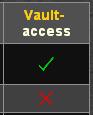
With this option the hero gets full access to the treasure vault. This might cause problems, e.g. heroes steal items out of it, so be careful to whom you give this option. We recommend to deactivate this option except for the group leader and the representatives.
Automatic Nomination to Group Leader
A new group leader may be nominated automatically whenever:
- the group leader isn`t active for 24 hours or more
- the group leader hasn`t logged on for 5 days or more.
Then - as a exception - the group has 2 group leaders.
One group leader is able to remove the other's group leader status. To do so you need to activate the option "transfer the leadership of the group to the selected hero" and choose yourself. Then click save.